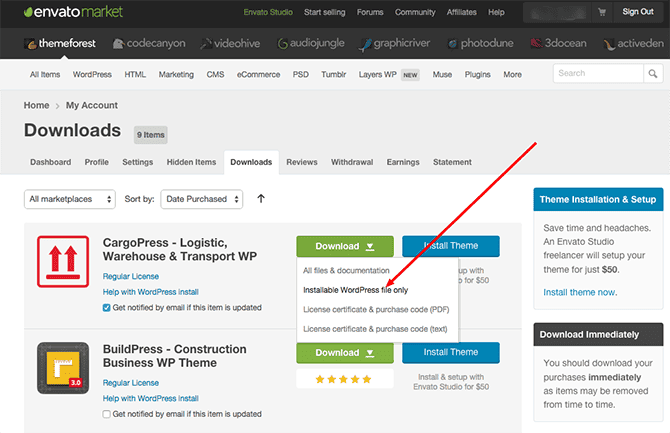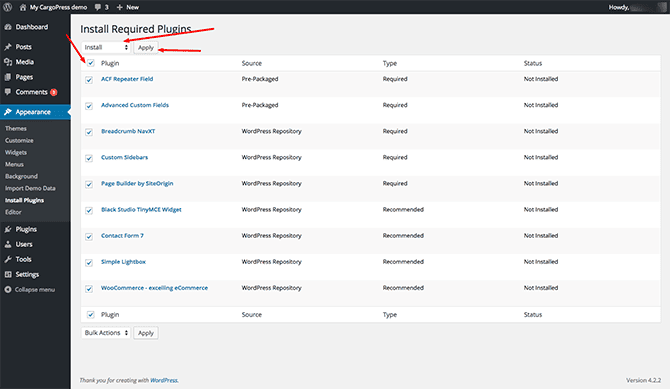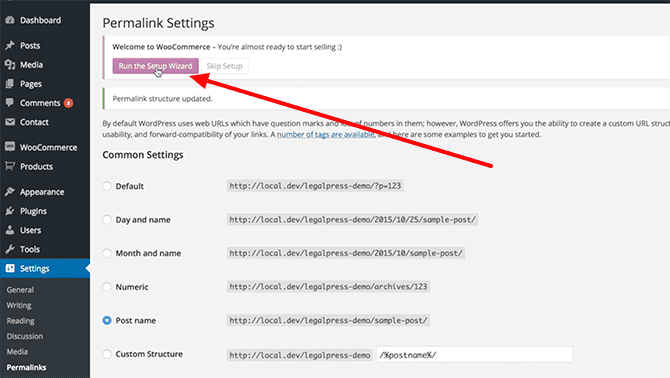You can take a look at the following instruction video, or you can follow along with the steps below.
- Download the CargoPress theme from themeforest.net. Download the Installable WordPress file only zip file:
- Go to Appearance → Themes → Add New → Upload Theme. Choose the zip file that you just downloaded from ThemeForest and click on Install now.
- When the theme is installed, click on Activate.
- Go to Appearance → Install Plugins. Select all plugins, then select the Install action from the dropdown menu and click on Apply:
- After the plugins install, click on the Return to Required Plugins Installer link at the bottom of the page or go to Appearance → Install plugins.
- Now, select all plugins. Then, select the Activate action and click on Apply.
- Go to Appearance → Import Demo Data and click on the Import Demo Data button. That will import all content, widgets and also set some default options. This might take a few minutes.
- Now go to the Dashboard and click on the Install WooCommerce Pages button to set the WooCommerce shop, cart, and checkout page. Also, you can dismiss the second WooCommerce message by clicking on No, do not bother me again:
- The next step is to set the Custom Menu widgets. Go to Appearance → Widgets, click on the Our Services sidebar, open the Custom Menu widget, select Service Menu from the drop-down, and save the widget. Do the same for the two Custom Menu widgets in the Footer sidebar.
- Finally, go to Settings → Permalinks, select the Post name option and save the changes.
That’s it! 🙂
You now have an exact copy of our demo site (only the images are blurred because of copyright).